Eclipse Plug-Ins
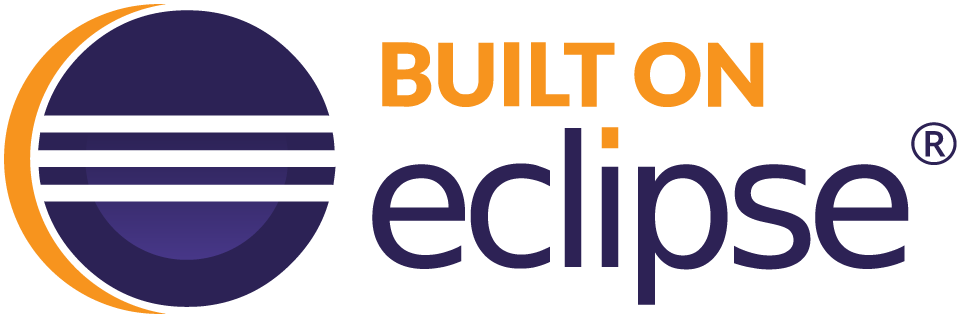
Eclipse Integrated Development Environment (IDE) Plug-ins
BASIS offers BDT and Enterprise Manager plug-ins for the Eclipse IDE. This page describes how to set up a development computer for those plug-ins so that you can develop BBj code for the current version of BBj, version 25, with the latest Java 21 LTS (“Long Term Support” release) and the 2024-12 version of Eclipse for Java Developers.
NOTE: Eclipse 2024-12 includes a JRE which is not the required Java version. In addition, Java requires you to add several Java virtual machine arguments to get BDT’s WindowBuilder to open ARC files. To use Java 21 with Eclipse 2024-12, be sure to follow bullets #5 and #6 of Step 3 to modify your eclipse.ini file.
Installation Instructions
For information about setting up earlier versions of Eclipse and Java, see the Eclipse Setup – Historical Plug-Ins page.
Follow the steps below in the order they are presented to set up a development computer for BBj 25.
STEP 1: Java
Before you install BBj, Eclipse, or the BASIS Plug-ins on a development computer, you must download and install the latest Java Development Kit (the JDK, not the JRE) for Java 21 (the “Long Term Support” release). BBj 25 is tested to run with this LTS version.
For an overview of the issues and options related to selecting the correct version, see BASIS’ Java Break titled “The End of Free Oracle Java! What to do?”. Although this presentation was created during the early days of the transition period where OpenJDK versions were not yet available, the other information it contains may be helpful to you as you make your decision.
For information on downloading and using the free Adoptium OpenJDK version, see: https://adoptium.net/
For information on downloading and using the Oracle version of Java (which requires you to pay licensing fees), see: https://www.oracle.com/java/technologies/downloads/. For the latest information on Oracle licensing, see the BASIS Knowledge Base article, BASIS and Oracle Java Licensing.
STEP 2: BBj®
Now that you have installed Java, proceed to download and install the latest BBj 25. Go to BASIS’ product download page (https://www.basis.cloud/download-product), select the product, version, package, and build (timestamp). Download the installation jar file and run it to complete the BBj installation. In any case, remember where you installed BBj as you will need to tell the BDT plug-ins where this “BBj Installation” is in order to run.
STEP 3: Eclipse
Now that you have installed Java and BBj 25, proceed to download and install Eclipse version 4.34.0 (Eclipse 2024-12):
NOTE: BASIS has not tested or verified Eclipse 2025-03 or later versions with BBj 25.
NOTE: You may have multiple previous Eclipse installations on one development computer as long as they are installed in separate folders. It is not necessary to delete them in order to use Eclipse 2024-12.
- Go to the following website to obtain the Eclipse 2024-12 IDE for Java Developers:
https://www.eclipse.org/downloads/packages/release/2024-12/r - Scroll as necessary to reach the section titled Eclipse IDE for Java Developers.
- On the right side of that section, select your operating system and architecture: Windows x86_64, macOS x86_64, macOS AArch64, or Linux x86_64. Follow the instructions to select a mirror site and download a .zip file (Windows) or .tar.gz file (Mac or Linux) to your computer.
- Once the download is complete, extract the entire contents of the compressed file to a location of your choosing on your computer; this “installs” Eclipse 2024-12 on your computer.
- Locate the eclipse.ini file in the Eclipse 2024-12 installation folder, and edit it with any ASCII text editor to add the following lines:
--add-exports=java.desktop/sun.awt.shell=ALL-UNNAMED --add-opens=java.base/java.lang=ALL-UNNAMED --add-exports=java.desktop/sun.swing=ALL-UNNAMED
immediately following the “-vmargs” line exactly as shown in the screenshot below:
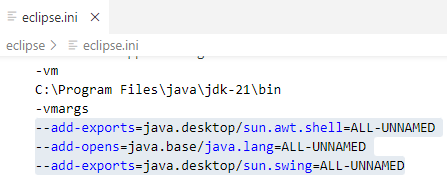
- To check the version of Java that Eclipse is using, run the Eclipse IDE and select the About Eclipse menu item, then select the Installation Details button.
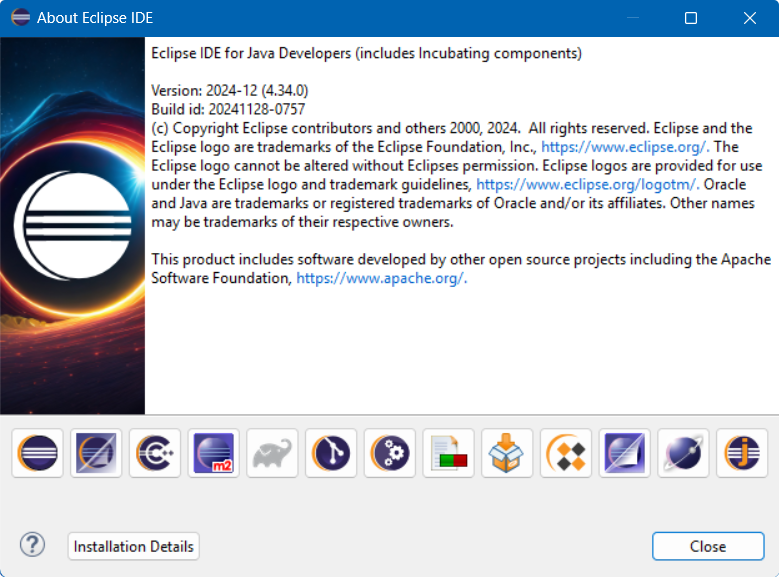
Select the Configuration tab, and check the value of the java.runtime.version property.
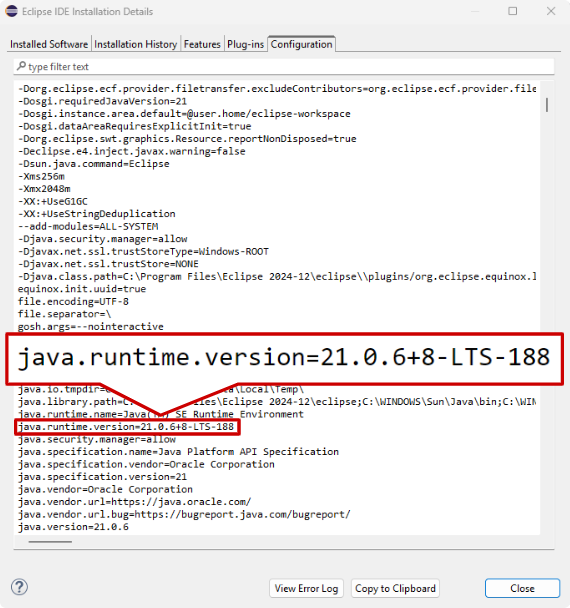
If this is not the required version of Java then locate the eclipse.ini file in the Eclipse 2024-12 installation folder, and edit it with any ASCII text editor to add the following lines where C:\Java\jdk-21.0.6+7\bin is the path to the installed JDK 21.
-vm
C: \Java\jdk-21.0.6+7\bin
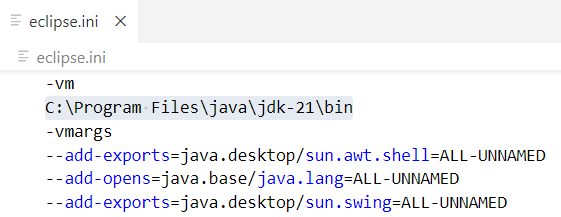
In any case, remember where you installed Eclipse as you will need to run the eclipse (or eclipse.exe) executable, located in your Eclipse installation folder, in order to install the plug-ins.
For additional Eclipse help or documentation, see these pages:
STEP 4: BASIS Plug-ins
Now that you have installed Java, BBj 25, and Eclipse 2024-12, install the BASIS plug-ins in Eclipse. To do so, follow these instructions using the URL of your choice from the table below the procedure steps:
- Launch Eclipse (run the eclipse or eclipse.exe executable, in your Eclipse installation folder).
- In Eclipse’s main menu, select Help > Install New Software…
- Click [Add…] to open Eclipse’s Add Repository window.
- In this document, right-click the URL for the LATEST OFFICIAL 25 RELEASE and select “Copy link address” (or the closest equivalent, the exact text can vary by browser). This copies the URL to your cut-and-paste buffer.
- Returning to Eclipse, paste the URL in the “Location:” field of Eclipse’s Add Repository window (be sure to delete any text that was already there first).
- In the “Name:” field of Eclipse’s Add Repository window, enter a short unique name for Eclipse to display whenever it needs to refer to this URL.
- Click [Add]. Once Eclipse contacts the URL and updates its Install window, you should have entries for: BBj Utilities, BDT, BLTK, and Enterprise Manager.
- Check the box next to each entry in the list field that you want to install. There are dependencies between some of the entries – see the list below for details. When in doubt, check them all.
- BBj Utilities (the optional experimental utilities for BBj development, you must also install BDT and BLTK)
- BDT (you must also install BLTK)
- BLTK (a library used by BDT)
- Enterprise Manager (independent of the other BASIS plug-ins)
- Ensure that the “Contact all update sites during install to find required software” box is checked.
- Check the other boxes as you wish.
- Follow the remaining instructions (including accepting the license agreements) as appropriate based on the plug-ins selected in order to complete the installation.
- Once the Install window completes successfully, you may be prompted to restart Eclipse. If so, the new plug-ins will not be available to use until after you have restarted, so you should restart Eclipse.
BASIS Plug-in Details
A number of BASIS plug-ins are available for Eclipse. The following tables list the URLs of the composite Eclipse P2 repositories from which one or more of those plug-ins can be installed. The following plug-ins are available at the URLs listed below:
BASIS Plug-In
Install/Update Sites
- AppBuilder
- CodeEditor
- WindowBuilder
BLTK
- BBj Code Formatter
- BBj Keyword Help
- BBj Macro Button
- BBj Unit Test
- Dialog Wizard
- Performance Analyzer
- PRO/5 Compiler***
LATEST OFFICIAL 25 RELEASE
https://plugins.basis.cloud/composite/25xx
*You must also install the BASIS Language ToolKit (BLTK) because it is a prerequisite for the BDT plug-ins.
**You must also install the BLTK and BDT plug-ins, because they are prerequisites for the BBjUtils plug-ins.
***The PRO/5 Compiler plug-in was added to BBj Utilities with the BBj 17.00 release.
For information about accessing earlier versions of the plug-ins, see the Historical Plug-In URLs page.
BASIS Plug-in Notes
- All of the plug-ins listed with the same URL can be installed at one time.
- The BASIS plug-in URLs listed are exact, so do not replace the “xx” characters in the URLs with specific digits.
- There is only one Composite 25xx URL (https://plugins.basis.cloud/composite/25xx) and it offers all of the “latest official 25.xx release” plug-ins.
Each BASIS plug-in URL correlates to a major version number for BDT, as noted in its name. BASIS recommends the following:
- You should always update the plug-ins and BBj together (at the same time).
- You should always match the major version numbers for BBj and BDT. For example, you should only install a BBj 25 on your development computer to accompany any BDT 25 plug-ins.
- You should update BBj to the most recent 25.xx version (official or release candidate) when you update the BDT plug-ins to the most recent version (official or release candidate). BDT relies heavily on BBj for its functionality, and many fixes for BDT actually depend on BBj to provide that functionality.
Optional Third Party Plug-ins
Optionally, you may choose to install a third-party plug-in from inside Eclipse using the Marketplace Keyword (if one is available in the table below), or click the hyperlink in the PLUG-IN column and follow the instructions on the website. To install using the Marketplace Keyword, follow these steps:
- Copy the text shown in the Marketplace Keyword column.
- Launch Eclipse and select the menu item Help > Eclipse Marketplace…..
- Paste the keyword into the ‘Find:’ field.
- Click [Go] to search..
- Select the desired plug-in from the results and click [Install].
- Follow the remaining instructions to complete the installation.
Third Party Type
Plug-in
Marketplace Keyword
Help